BlueConic offers a range of tools to customize personalized content recommendations. The Content Recommendations toolbar plugin adds a capability to the toolbar of the content editor that lets you insert content placements, dependent on having set up a Content Collector Connection. Click on the icon to insert a content placement based on an algorithm of your choosing at the place of the cursor.
You can vary recommendations so they are not the same on every page:
- Use contextual filters and algorithms based on the current page (look-alike algorithm, metadata filters based on current page, etc.).
- Create multiple variants with different settings and make them rotate.
- Use the option in the filters area to exclude content if it hasn't been clicked on a after a certain number of views, for example.
- Use a fallback set of recommendations to fill the recommended items area if your algorithms and filters don't produce enough new content to recommend.
To add a recommendations placement, edit an interaction and click "Insert object" from the content editor toolbar:
Selecting "Content Recommendations" adds a placeholder placement to the content editor. Hovering over the placeholder will light it up in blue. Click and edit or double-click the placeholder to open the Content recommendations pop-up where you can configure the content placement.
Configuring content recommendations
Collector: Select a Collector, which serves as a source from which recommended items will be chosen. You define this by configuring a Content Collector Connection.
Layout: Click the dropdown menu to choose a template to display your recommendations -- for example, in a list of links, or a list with images, etc. You can also choose to edit your own template for recommendations.
Frequency cap: You can choose to exclude articles after the user has seen the article a set number of times and not clicked on them.
Recommendation sets: Choose the number of articles or posts you'd like to include in the recommendations that are displayed. By default, there is one recommendation set showing four items with one algorithm and one filter. Add new sets of recommendations with different algorithms and filters to select the recommended content.
You can have multiple sets of recommendations. Double-click the recommendation set to edit or adjust its algorithms and filters. Click copy to duplicate a recommendation set. If you have more than one, you can reorder the recommendation sets by dragging and dropping the recommendation bar up or down. Click delete
to remove a recommendation set.
Enable fallback: You can set a fallback algorithm so if the recommendation set(s) you've defined don't deliver enough results to fill a set, you can fill the empty space with other items. If you choose to enable fallback recommendations, content items that don't already appear in the recommendation set and also match the configured algorithms and filtering options are used to fill any empty spots in the recommendations area.
Algorithms
To refine the algorithms that choose recommended items, click the algorithm box in a recommendation set.
The algorithms tab opens, where you can adjust the algorithms that select content for each individual user. To return to the main content recommendations window, click the arrow in the upper left corner.
As you make changes, you should be able to see them reflected in the content placement in your editor window:
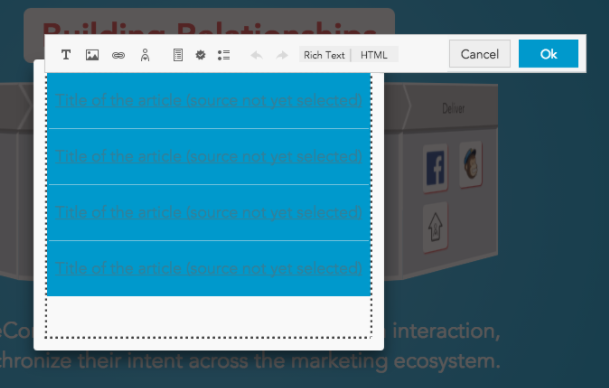
There are a number of algorithms you can introduce, to boost the prevalence of articles with certain characteristics as described below. For each algorithm added, you can control whether it is used at all, and to what degree it will be incorporated into the overall content selection.
Content recommendation algorithms
BlueConic offers recommendation algorithms that are profile-based, aggregate usage stat-based, and content-based. For details on how each algorithm operates, see BlueConic recommendation algorithms.
Aggregate stats-based algorithms:
- Viral news: Content that has been popular as an entry point to the site over the last several hours.
- Recent high CTRs: Content that has been clicked within content recommendations placements served by BlueConic.
- Breaking news: Content that has been read the most across the site over the last several hours.
Content-based algorithms:
- Same category: Content that is in the same category as the current article being read.
- Look-alike articles: Content that has a similar textual makeup (title, description, and text) to the current article being read.
- Recency: Content that has a recent published date.
- Seen articles: Boost articles the viewer recently viewed.
Profile-based algorithms:
- Collaborative filtering: Content read by other users similar to the current user.
- Same interest: Content in the same categories as those the user has shown the most interest in.
Tip: Not sure which algorithm to choose? Choose a few different algorithms to try. You can test them with A/B testing and dialogue optimization.
The time frame defined for content algorithms is defined at the bottom of the Content Collector connection.
Setting the ramp up speed of profile-based algorithms
Profile-based algorithms also take a "ramp up speed" setting, which enables BlueConic to react more quickly to any information that is being populated in the user profile:
Filters
The filters area allows you to include or exclude content based on its metadata or other options.
Seen articles: Either exclude articles or only show articles the user recently viewed.
Metadata filters
You can specify how metadata filters should be applied to recommendation sets. When you click the Add filter button, you can construct a new metadata filter tailored to the data your content collector gathers. For example, if your content consists of articles tagged by the categories Sports or Entertainment, you can filter for articles that exactly match those categories.
See your top content recommendations
To see which content items are recommended most often, use the Top recommended items insight.