BlueConic domain objects (Profile properties, Listeners, Dialogues, etc.) provide a standardized way of organizing and managing objects via a navigation widget. This article describes how to tailor the standard navigation and make your daily life in BlueConic much easier.
Navigation list
BlueConic standardizes the way you interact with objects. The examples below highlight how the navigation list works for Listeners, but you will find that it works similarly for Profile Properties, Dialogues, Connections, Notebooks, Segments, etc.
The navigation list shows all existing objects and their status, for example:
As you can see, the overview shows an alphabetically ordered list of listeners with the details of each listener in a number of columns: whether or not the listener is active, the name of the listener and when the listener was last modified. Click on the header of a column to sort or reverse-sort the overview. A blue dot behind the name indicates the object you visited last.
Start typing in the search field to limit the overview only to items with matching text:

Filters
Chances are that many items are irrelevant to your daily work. Filters to the rescue! You can select from a list of predefined filters:
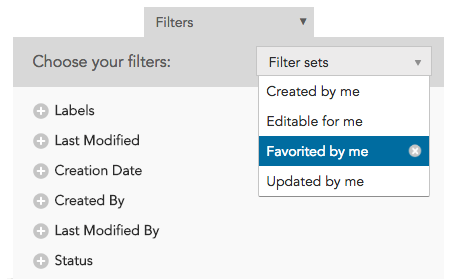
Selecting a filter set narrows down the list of items to those matching the filter set. You can also create your own filter set on the fly by choosing filters from the list of filter options. For example, to only see items modified in the last week, click the "+" icon to open "Last Modified" and click "Last week":
You will notice that a filter condition is added to the top of the list:
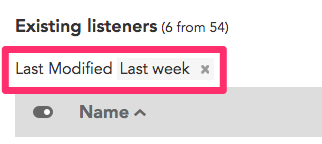
Any condition you select is added to this list of filter conditions. To remove any filter condition, click the "x" icon. This also works while the filter menu is open.
When you are done creating your personal filter, click Done.
That is, unless you want to save your filter set for later use and have it added to the "Filter sets" menu. In that case, click Save as filter set and enter the name you want your set to be saved as. Your saved filter sets are yours only. They are not shared with other BlueConic users.
Columns
You can also change the information that is being shown in the overview. Open the "Columns" menu and pick the columns that you would want to see, or deselect the ones that you do not want to see:
This way you can customize BlueConic to show you what you need. Which columns are available depends on the type of objects that you're navigating. For example, dialogues will have a "Last View" column to show when they were last viewed on the channel, whereas segments will have a "Number of Profiles" column to show the size of the segment.