The Dialogues KPI Insight in BlueConic shows a KPI for one or more selected dialogues. A KPI can consist of one of the following aspects, or metrics: views, clicks, conversions, or a marketing ratio that combines these metrics. You can also choose to show the performance against a set target.
Watch the video: Dialogues Graph and KPI Insights in BlueConic
The Insight and its controls
This example shows an insight based on the "Dialogues KPI" for views during the last quarter, set against a target number of views:
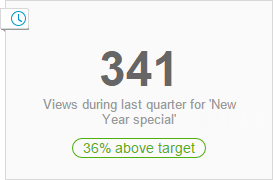
- Number
- Shows the value of the chosen aspect (at the configuration of the Insight).
- Description
- Text describing the number. This text can be edited.
- Target
- Indication of the performance of the selected dialogue(s) against the set target.
The insight takes the time period setting of the dashboard into account. This is indicated by the clock icon in the top left. When a time period has been selected for the dashboard the number changes to display the new value of the chose aspect for the selected time period.
When a time period has been selected for the dashboard and the "Compare with previous" option has been activated, a percentage is shown to indicate the difference between the value of the chosen aspect of the current period compared to the value of the chosen aspect of the previous period.
Configuration
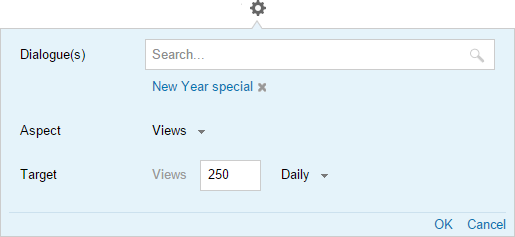
- Dialogue(s) (required)
- Select one or more dialogues; the data of these dialogues will be used as input for this KPI.
- Aspect (required)
- Select the aspect; the data of the selected dialogue(s) for this aspect will be used for the large number shown in this Insight.
- Lift (optional)
- If you selected a ratio in the Aspect option and a control group is running for the Dialogue, this option means the Insight will display the %lift the Dialogue achieved compared to the control group.
- Target (optional)
- Set a target for the dialogue(s). The aspect for the target is automatically linked to the metric you chose for the Aspect property.