 What: The Ensighten Connection can feed Segment or Profile information from BlueConic to Ensighten by pushing data into an existing data layer (JavaScript object), or creating a new data layer specifically for this purpose.
What: The Ensighten Connection can feed Segment or Profile information from BlueConic to Ensighten by pushing data into an existing data layer (JavaScript object), or creating a new data layer specifically for this purpose.
About BlueConic: The BlueConic customer data platform harnesses the data required to power the recognition of an individual at each interaction and then synchronizes their intent across the marketing ecosystem.
Why: Your marketing stack is already connected to Ensighten. Use this connection to share first party data out to the stack for your known and anonymous users, whether it was collected by BlueConic or integrated through another BlueConic connection.
For the connection to work, you must have set up the Ensighten tag on your pages.
Configuring an Ensighten connection
Configuration takes the following options:
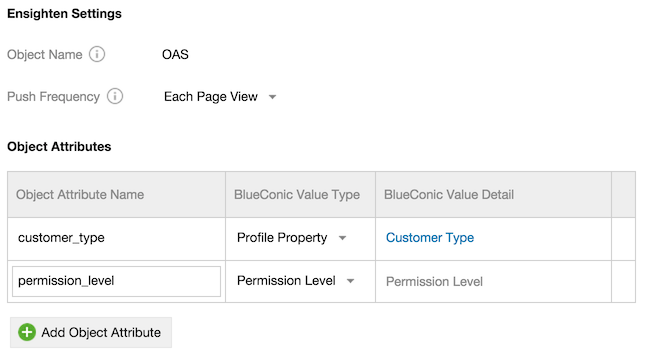
- Object Name
- Enter the name of the global JavaScript object that BlueConic will push data into, and which Ensighten will track. BlueConic will use the name to resolve the object in the page. If no object exists with this name a new object will be created to hold the data from BlueConic.
- Push Frequency
- The Push Frequency determines when BlueConic data will be sent to Ensighten. Four options are available:
- Each Page View
- Only when the Variables change
- Once per Visit
- On Permission Level change
Object Attributes
Under "Object Attributes" the connection between Ensighten variables and BlueConic values can be established. Click the button Add Object Attribute to add a new rule. To remove an existing object attribute, hover over it and click the delete icon on the right of the line.
- Object Attribute Name (required)
- Enter the name of the variable in Ensighten that will hold the value sent by BlueConic.
- BlueConic Value Type
- Choose one of:
- Profile Property: use the value of a BlueConic Profile Property in the visitors profile. If multiple values are available for the selected Profile Property, values will be pushed as an Array. Under value detail select the profile property that will hold the value to send.
- BlueConic Profile Identifier: the unique identifier of the visitor profile in BlueConic.
- Associated Segments: use the names of all associated BlueConic segments as value. Names will be pushed as an Array.
Click "All segments" to select and send only specific segments instead of all segments.
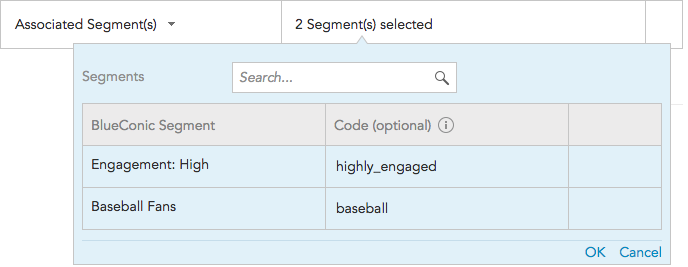
Search and select a segment and enter an optional code to use instead of the name of the segment. If you do not provide a code, the name of the segment will be used.
If you want to push the associated Segments of a visitor, the option "Expose the segments that the visitor is part of" on the BlueConic Settings > Privacy tab in BlueConic must be enabled.
- All viewed Interactions: use the names of all viewed BlueConic interactions (for the current page view) as value. Names will be pushed as an Array.
- Permission Level: value of the BlueConic permission management setting of the visitor (DO_NOT_TRACK, ANONYMOUS, or PERSONAL).
- Text: the value will be a fixed text. Enter the text string you want to use as value.
Connection Status
The logos at the top of the page provide an overview of the connection status:
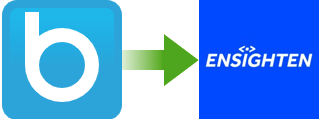
There is an arrow going from BlueConic to Ensighten, meaning data is being exported. Also, the arrow is green which means the connection is ready to go.
Privacy management
Connections can be added to Objectives, allowing for privacy management of the information that is being picked up. A connection will only process the profiles of visitors who have consented to at least one of the objectives that the connection is linked to.