The BlueConic Privacy page includes settings that are important if you use BlueConic in a situation where you first want to ask visitors for permission to build a profile (e.g., to comply with GDPR, CCPA/CPRA, or other privacy legislations). If this is the case, consult with your service provider because settings will vary for the specific use case.
Default permission
The Default permission setting at the top of the Privacy page is part of a deprecated privacy management process in which you specify the default permission level that will be applied to all website visitors. This setting is only available in tenants existing before the July 2024 release.
The current method for capturing permission is via BlueConic Objectives.
The options for this setting are:
| Permission | Description |
|---|---|
| Level 0 (opt out) | BlueConic will gather no anonymous or personal information about the visitor. The result is that the visitor's experience will be impersonal and they will only be served static content. |
| Level 1 | BlueConic gathers anonymous statistical information that is used to optimize the visitor's experience on the website. |
| Level 2 | BlueConic will store personal data and preferences. This setting gives the website visitor the most personal experience. |
It it recommended that you collect consent status via Objectives and leave the default permission level set to Level 2.
Legislation zones for privacy and marketing consent
In the "Require consent" section of the Privacy page, you can select the legislation zones you want to support. You can manage customer privacy and consent for one or multiple legislation zones, including:
- Argentina (DPL)
- Australia (Privacy Act)
- Brazil (LGPD)
- Canada (PIPEDA)
- Europe (GDPR)
- Israel (PPL)
- Japan (APPI)
- Mexico - LFPDPPP
- New Zealand (Privacy Act 2020)
- People's Republic of China (PIPL)
- Peru (DPL)
- Switzerland (DPA)
- United Kingdom (UK GDPR)
- US - California (CCPA/CPRA)
- US - Colorado Privacy Act (CoPA/SB190)
- US - Connecticut Data Privacy Act (CDPA/CTCPDA)
- US - Florida Digital Bill of Rights (FDBR)
- US - Montana Consumer Data Privacy Act (MTCDPA)
- US - Nevada (SB220)
- US - New York (NYPA)
- US - Oregon Consumer Privacy Act (OCPA)
- US - Texas Data Privacy and Security Act (TDPSA)
- US - Utah Consumer Privacy Act (UCPA)
- US - Virginia’s Consumer Data Protection Act (VCDPA/SB1392)
- Rest of the World (including the disabled legislations zones)
Select one or more legislation zones for which you would like to offer privacy and consent controls, or select the "Rest of the World" (or "Whole world") option to support all legislation zones. If you select two or more zones here, you will be able to select these zones in privacy and consent Objectives in BlueConic. (Consent management is enabled for an Objective once a legislation zone is selected.)
For example, if your customers are covered by the Europe (GDPR) and US - California (CCPA/CPRA) legislative zones, and you select those zones here, you will see GDPR and CCPA/CPRA appear in BlueConic Objectives in Dialogues, Connections, etc.
Notes:
- By default, at least one of these legislation zones must be selected. If a legislation zone is currently in use in an Objective, you cannot deselect it on the Privacy page.
- If you require compliance for any legislation zones not currently listed on the Privacy page, reach out to BlueConic Support with the details of those zones.
Important Notes:
- As of the June 2022 release, when the United Kingdom (UK GDPR) legislation zone is enabled on the Privacy settings page, all new UK visitors will be assigned to that zone and no longer to Europe (GDPR).
- If United Kingdom (UK GDPR) is NOT enabled on the Privacy settings page, then any new UK visitor will continue to be assigned to the Europe (GDPR) zone until the UK zone is enabled.
- Existing UK profiles before June 2022 will still be part of the Europe (GDPR) zone. No changes have been made for those visitors.
Opt-in and opt-out designations
Once you select a legislation zone on the Privacy page, click the dropdown that appears next to that zone to designate it as Opt-in or Opt-out.
The legislation zone will have this designation anytime it is added to an objective:
- Opt-in: A visitor within an Opt-in zone meets the objective only if they consent to that objective. (If they refuse consent or do not make a selection, the objective will not be met.)
- Opt-out: A visitor within an Opt-out zone meets the objective in all situations unless they explicitly refuse consent. (If they do not select whether they grant or refuse consent, they still meet the objective.)
Note: A legislation zone can only have one designation—either Opt-in or Opt-out—that applies to all objectives. You can modify this designation at any time from the Privacy page.
To learn more about managing consent and privacy using Objectives in BlueConic, review the article Overview: Using BlueConic Objectives for privacy and consent.
Clean up profile
Enable this feature to make sure that the profile only contains data related to BlueConic Objectives for which the visitor has given consent. Notes about the Clean up profile setting:
- If the visitor withdraws consent for an objective, the profile properties related to that objective will automatically be emptied.
- A profile property will not be cleared if there is consent for another Objective to keep the data.
- The only profile properties that will be emptied are profile properties used in BlueConic objects that are associated with an Objective.
External analytics
These settings enable you to expose (or keep private) the names of associated BlueConic segments, dialogues viewed, or associated lifecycles and stages when exporting profile data to other external systems, such as Google Analytics.
Profile Sharing
In BlueConic, domain groups can be created into which domains can be placed. When two or more domains exist in a domain group, the domains share the profile of a visitor between them. This means that a visitor's profile can contain profile properties from all channels in all domains in a domain group. If a website visitor visits domains in different domain groups, they will have a visitor profile for each domain group: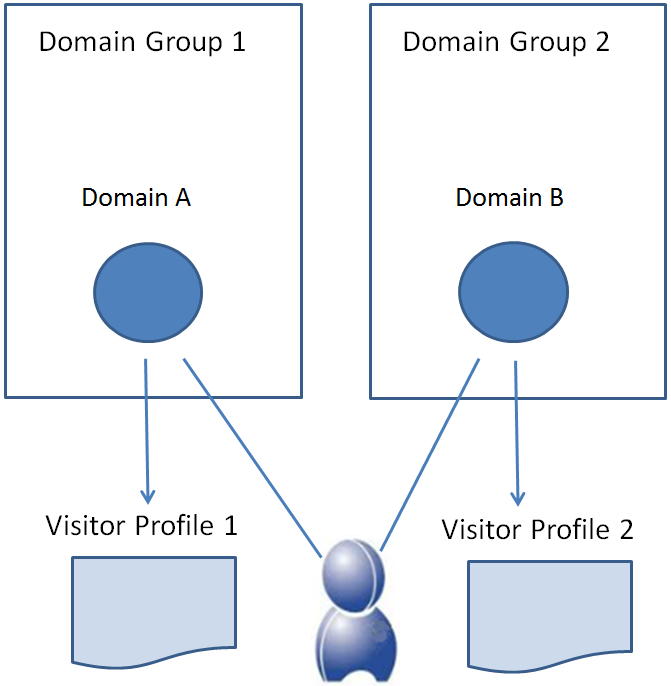
In the example above, the website visitor visits a channel in Domain A and as a result, Visitor Profile 1 in Domain Group 1 is created for that visitor. The same visitor also visits a channel in Domain B and as a result, Visitor Profile 2 in Domain Group 2 is also created for that visitor. The visitor now has two profiles, one for each domain group.
If a domain is moved from one group to another, the visitor profile does not follow the visitor to the other domain group. Using the example above, if Domain A is moved from Domain Group 1 to Domain Group 2, the profile used for the visitor when they visit a channel in Domain A will be the profile from Domain Group 2, in this case Visitor Profile 2: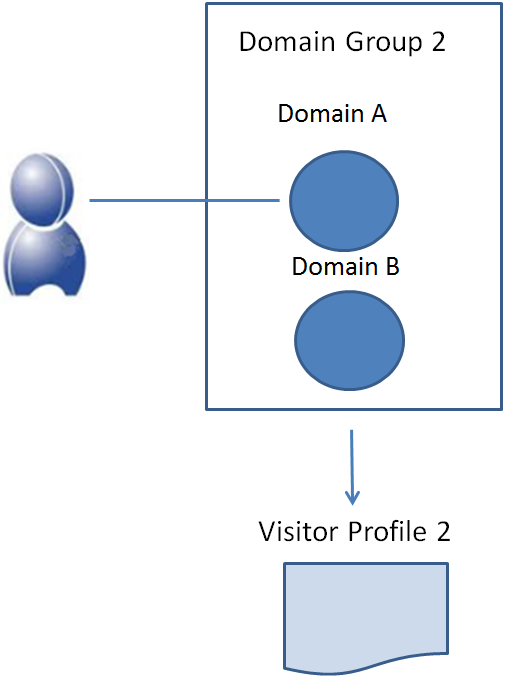
Before you create any domain groups, there is one default domain group named "Default Group". The Default Group cannot be deleted or renamed. Any domains that you create are always first added to the Default Group. After you create one or more groups, you can move domains freely between them.
Creating a domain group
To create a domain group, follow the steps below. Before you can create a domain group, you must first create domains.
- Enter the name of the new domain group in the text field.
- Click Add Group.
- Repeat the above steps for each group you want to create. The groups you create will be listed in alphabetical order. For example:
Assigning a domain to a domain group
To assign a domain to a domain group:
- Expand the group containing the domain you want to assign to a different group.
- Drag and drop individual domains between domain groups.
Domain groups and conversion URLs
When adding domains to a domain group, keep the following in mind: if the Conversion URL for a dialogue interaction leads to a URL in a domain that is in a different domain group than the one in which the dialogue or optimizer is running, no conversion will be counted. A conversion is only counted when the Conversion URL is in a domain that is in the same domain group as the domain to which the dialogue or optimizer belongs.
Renaming a domain group
To rename a domain group:
- Hover the mouse over the domain group you want to rename; icons appear to the right.
- Click the edit icon
.
- Modify the domain group name and then click OK.
Deleting a domain group
A domain group must be empty of domains before it can be deleted. To delete a domain group:
- Move all the domains in the group you want to delete to other groups or delete all domains that belong to the group.
- Hover the mouse over the domain group you want to delete; icons appear to the right.
- Click the delete icon
.
- Click OK to confirm the deletion.